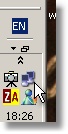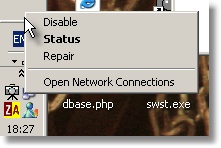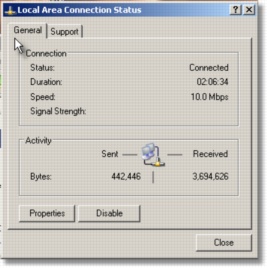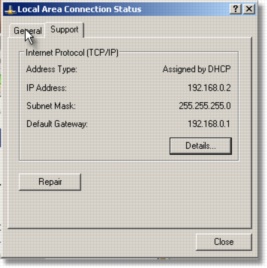Checking DHCP
This is in fact identical to the icon that apears on a standard dial up connection. Yes it also flashes. If it does have a red cross over over it then it means
the network card is not on a network or has been disabled!
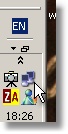
Right click on the icon once and the following box appears. To disable (and get the red cross) just press disable.
Or to get the status just press on the "status" It aint rocket science is it!
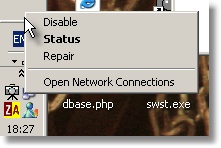
Now then the pretty fuzzy picture below gives the network status asigned from the router.
DHCP is networking for the masses. Really all is self explained such as "status", "duration", "Speed" etc.
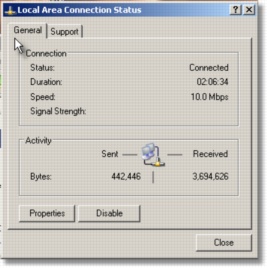
At this point you can easily tell if the router is set up correct on the Local Area Network
The "Address Type" will be as below "Assigned by DHCP" this being assigned by the router.
The "IP address" is the one assigned by the router not your connection internet IP address.
To find that out you will on most routers need to open the admin router screen and check the
assigned IP address on normally the WAN status. The "subnet mask" is normally as default as below dont worry about this though.
The "Default Gateway" is the address of the router (what you type in a browser address bar to get to the admin screen normally).
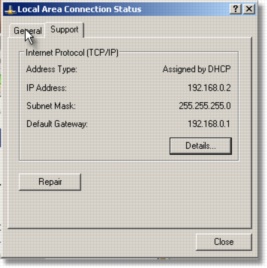
DHCP Page
Suggest A Support Subject
-
ADSL Support Home
-
Advertise On This Page